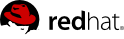This chapter provides an example to demonstrate the REST API's ability to create virtual machine within a basic Red Hat Enterprise Virtualization environment. This example is intended for users with some proficiency with REST architectural style and some experience with Red Hat Enterprise Virtualization infrastructure.
2.1. Access API Entry Point
The following request retrieves a representation of the main entry point of the API.
Example 2.1. Access the API entry point
GET /rhevm-api HTTP/1.1
Accept: application/xml
The API returns the following representation:
HTTP/1.1 200 OK
Content-Type: application/xml
<api>
<link rel="capabilities" href="/rhevm-api/capabilities"/>
<link rel="clusters" href="/rhevm-api/clusters"/>
<link rel="clusters/search" href="/rhevm-api/clusters?search={query}"/>
<link rel="datacenters" href="/rhevm-api/datacenters"/>
<link rel="datacenters/search" href="/rhevm-api/datacenters?search={query}"/>
<link rel="events" href="/rhevm-api/events"/>
<link rel="events/search" href="/rhevm-api/events?search={query}"/>
<link rel="hosts" href="/rhevm-api/hosts"/>
<link rel="hosts/search" href="/rhevm-api/hosts?search={query}"/>
<link rel="networks" href="/rhevm-api/networks"/>
<link rel="roles" href="/rhevm-api/roles"/>
<link rel="storagedomains" href="/rhevm-api/storagedomains"/>
<link rel="storagedomains/search" href="/rhevm-api/storagedomains?search={query}"/>
<link rel="tags" href="/rhevm-api/tags"/>
<link rel="templates" href="/rhevm-api/templates"/>
<link rel="templates/search" href="/rhevm-api/templates?search={query}"/>
<link rel="users" href="/rhevm-api/users"/>
<link rel="groups" href="/rhevm-api/groups"/>
<link rel="domains" href="/rhevm-api/domains"/>
<link rel="vmpools" href="/rhevm-api/vmpools"/>
<link rel="vmpools/search" href="/rhevm-api/vmpools?search={query}"/>
<link rel="vms" href="/rhevm-api/vms"/>
<link rel="vms/search" href="/rhevm-api/vms?search={query}"/>
<special_objects>
<link rel="templates/blank"
href="/rhevm-api/templates/00000000-0000-0000-0000-000000000000"/>
<link rel="tags/root"
href="/rhevm-api/tags/00000000-0000-0000-0000-000000000000"/>
</special_objects>
<system_version revision="0" build="0" minor="0" major="3"/>
<summary>
<vms>
<total>5</total>
<active>0</active>
</vms>
<hosts>
<total>1</total>
<active>1</active>
</hosts>
<users>
<total>1</total>
<active>1</active>
</users>
<storage_domains>
<total>2</total>
<active>2</active>
</storage_domains>
</summary>
</api>
The entry point provides a user with links to the collections in a virtualization environment. The rel= attribute of each collection link provides a reference point for each link. The next step in this example examines the datacenter collection, which is available through the rel="datacenter" link.